What is AdLuge & How it Works
AdLuge is a CRM developed by TechWyse for clients to view and easily manage the leads received through their websites. AdLuge is integrated into all the forms of a website and when any form is submitted all the details are sent to the system. AdLuge is an all-in-one solution to capture, convert, manage and measure leads for all client campaigns. Manage multiple campaigns for multiple clients from a single platform.
It has the following main features:-
1. View all the leads
2. Follow up the lead and view all logs
3. Know the lead source such as which search engine and campaign like direct, organic, or PPC(Like Facebook, Google, etc.)
4. Visitor tracking – know the source page from which the user has submitted the form, the pages the user has visited, etc.
How AdLuge Works – PHP Technical Guide
AdLuge is designed for tracking forms that can track Predefined fields mentioned in the clientcenter-api-library.php. i.e., name, email, phone, domain, and comments. When you have extra fields to be added that can be inserted into the other field.For TechWyse Form, the tracking functionality was added to the mailsendclass.php file.
AdLuge Predefined variables( Default Variables)
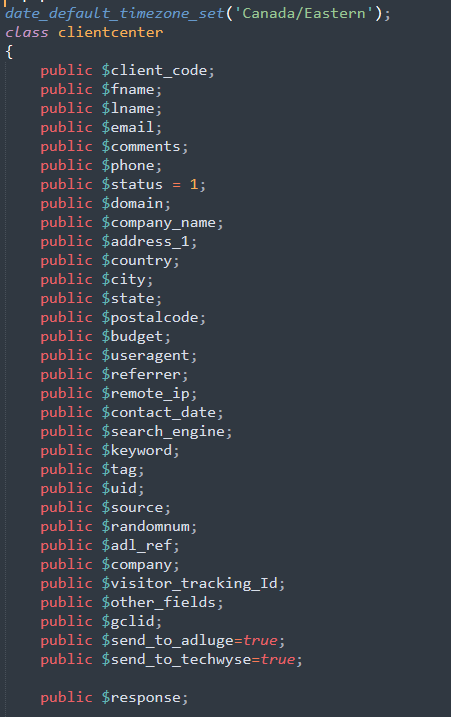
Code Explained
You need to pass these parameters either by POST or GET method for this to work. Only the name and email fields are mandatory.
Please read the comments on the code for a better understanding.
require_once(“clientcenter-api-library.php”);
//include the client center library – make sure to copy the file clientcenter-api-library.php to the right location of your server
$lead = new clientcenter(); // instantiate clientcenter
$lead->client_code=”XXXXXXXXXXXXXXXX”; // mandatory – This is the unique code assigned to each client
$lead->fname=$_POST[‘fname’] ; // First Name field value from the form. It can be a POST or GET value. Mandatory
$lead->lname=$_POST[‘lname’] ; // Last Name field value from the form. It can be a POST or GET value.
$lead->email=$_POST[’email’] ; // Email field value from form. It can be a POST or GET value. mandatory
$lead->phone=$_POST[‘phone’] ; // Phone field value from form. It can be a POST or GET value. mandatory
$lead->address_1=$_POST[‘address’] ; // Address field value from form. It can be a POST or GET value.
$lead->country =$_POST[‘country’] ; // Country field value from form. It can be a POST or GET value.
$lead->state =$_POST[‘state’] ; // State/Province field value from form. It can be a POST or GET value.
$lead->city=$_POST[‘city’]; // City Name from form(If needed)
$lead->postalcode=$_POST[‘postalcode’]; // Postal Code from form(if needed)
$lead->company =$_POST[‘company’] ; // Company field value from form. It can be a POST or GET value.
$lead->comments=$_POST[‘comments’] ; // Append other form fields to comments if any additional information
$lead->other_fields=json_encode($other_fields);//post Value of other_fields
//No need to change any of the below
$lead->useragent = $_SERVER[‘HTTP_USER_AGENT’]; //browser properties
$lead->remote_ip=$_SERVER[‘REMOTE_ADDR’]; //ip address
$lead->referrer=$_SERVER[‘HTTP_REFERER’];// page source
$lead->contact_date=date(“Y-m-d h:i:s”);
$lead->search_engine=$_COOKIE[‘adl_durl’];
$lead->keyword=$_COOKIE[‘adl_key’];
$lead->source=$_COOKIE[‘adl_camp’];
$lead->randomnum=$_COOKIE[‘adl_rand’];
$lead->adl_ref=$_COOKIE[‘adl_ref’];
$lead->send_to_adluge=true; // Set to true If you are sending leads to the AdLuge //default true$lead->send();
The Client Code
The client code can be obtained from the account detail page on the AdLuge. Search for a particular client account.
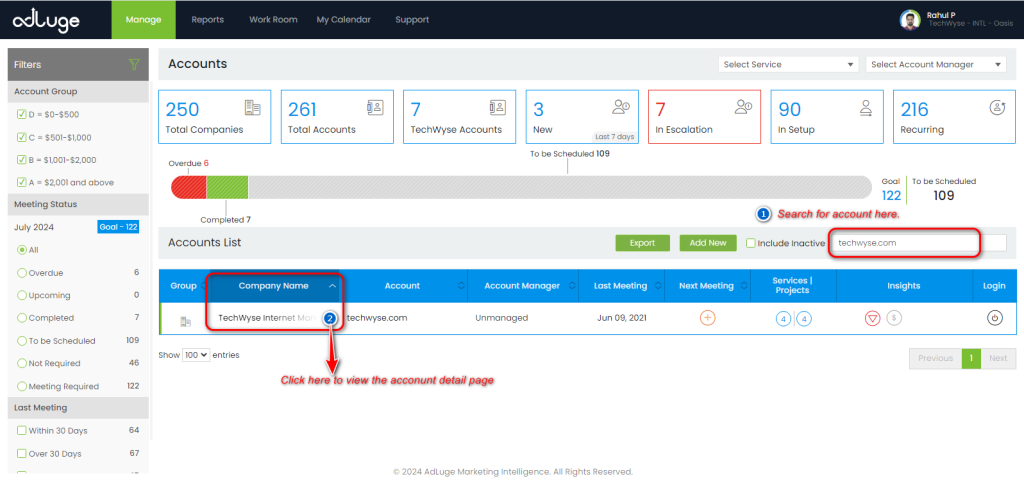
Then the account detail page will shown below
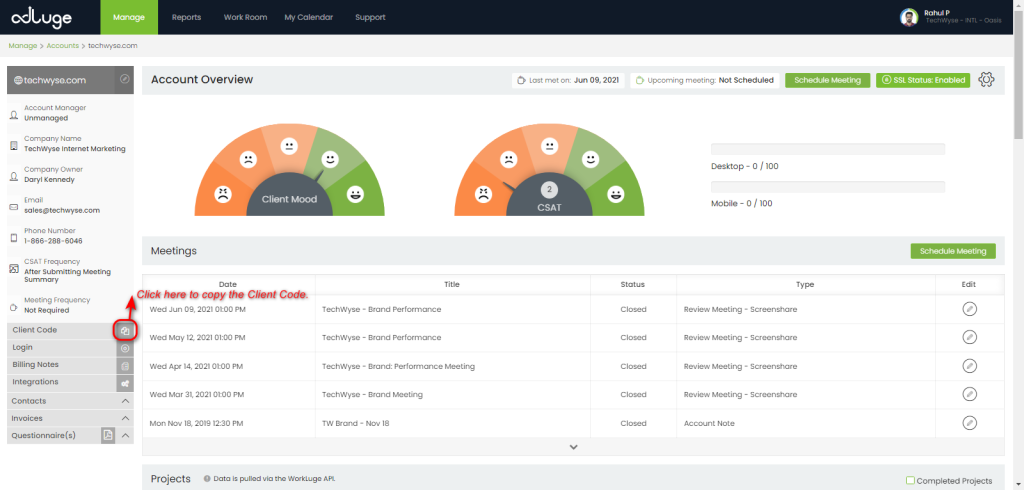
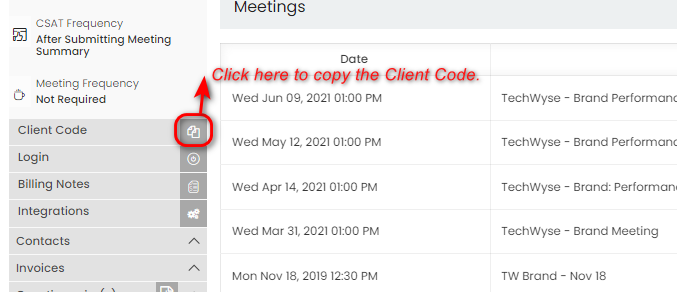
The code copied from this section needs to be replaced with the $lead->client_code=”XXXXXXXXXXXXXXXX”; Value.
Lead Tracking in AdLuge
To view the tracked leads in AdLuge, we need to log in to the AdLuge CRM. To log into AdLuge, you need to know the username and password(Please contact TL for creating an AdLuge user.)
After logging in AdLuge, We can see the Account listing as below
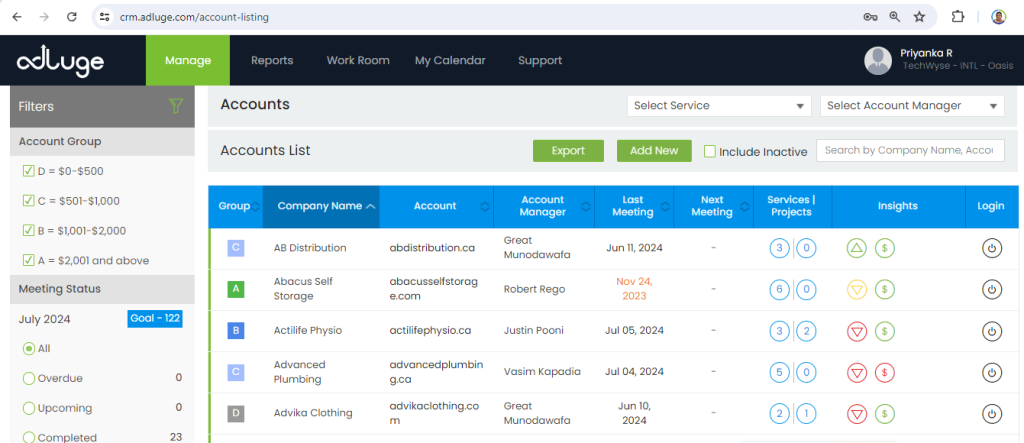
The Login button below will allow users to log into each particular account listed in AdLuge and they can view account information such as contacts, opportunities, actions, etc.
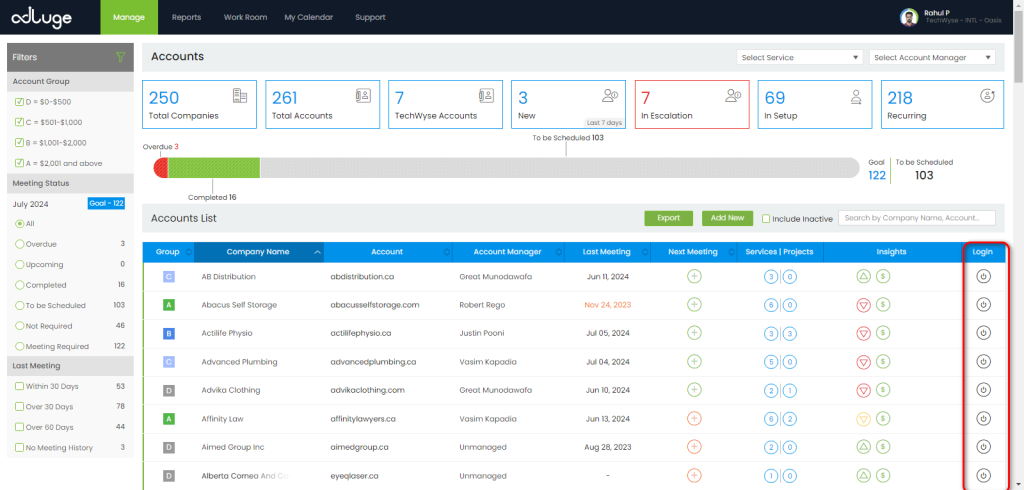
We (OASIS/BEACON) mainly using the leads option under the CRM menu
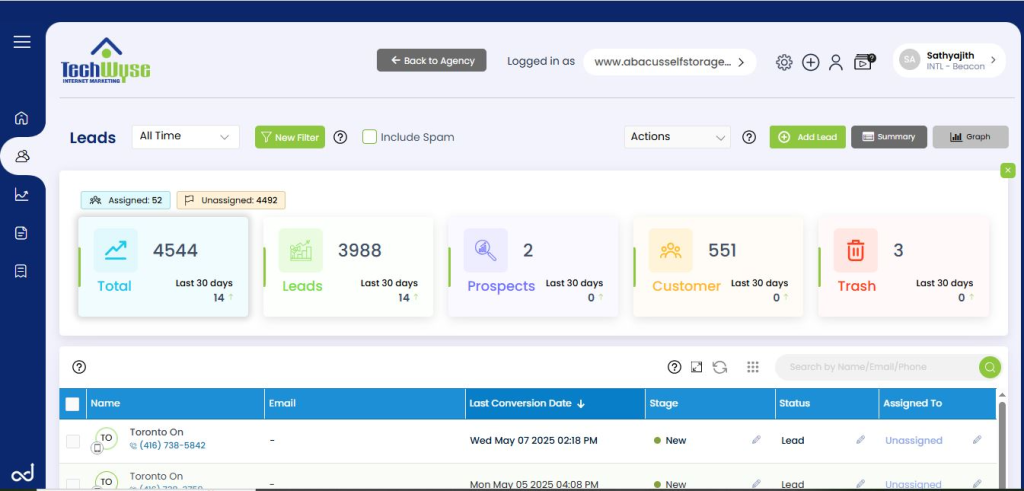
The leads option under the CRM menu will list two types of leads:
- Form leads
- Call leads
Call leads and form leads are both types of leads that businesses can generate from potential customers.
- Form leads
The form leads are the leads that are tracked from the forms on the website and other social media platforms like facebook,bing etc. Lead forms are a way to capture information from website visitors who are interested in a product or service.
Form tracking is mainly used to know how many form leads are converted, Leads medium, and Leads source, etc
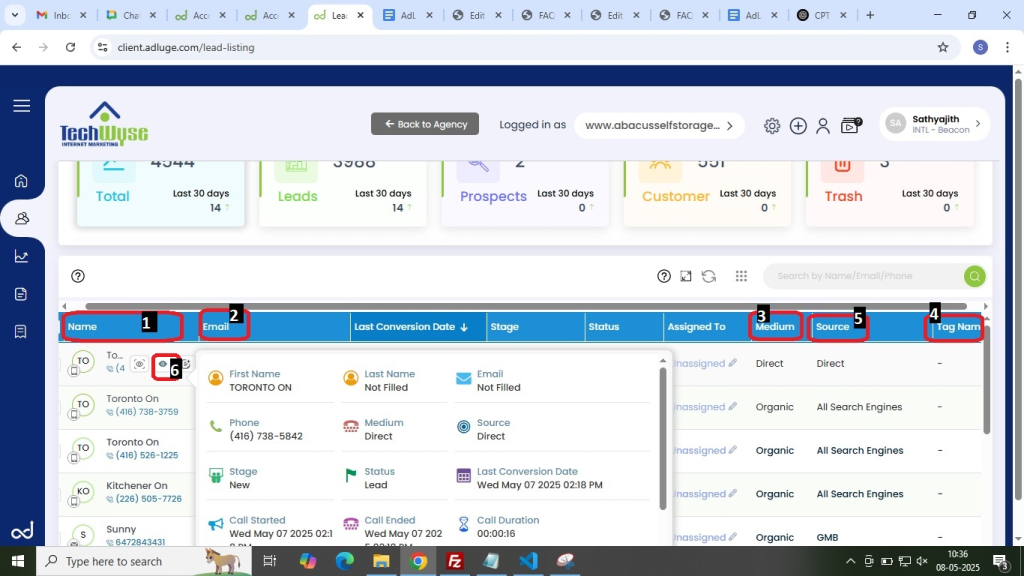
Name:
The name field contains the lead name and phone associated with the lead.
- Email:
The email field contains the email associated with the lead.
- Medium:
The medium field contains the source of the lead such as
- Organic: The lead traffic comes from search engines such as Google.
- Direct: These lead traffic are the leads that come from the direct link.
- Paid: Also known as CPC(Cost Per Click) It is the form of leads from paid sources such as Google ads, Facebook ads, Bing Ads etc.
- Referral: These come from referral mediums.
- Tag Name:
The tag name is used to sort out data. These tags are given to sort out the leads.
- Source
These are lead sources.
- Summary
The Summary tab lets you to the details page of each lead.
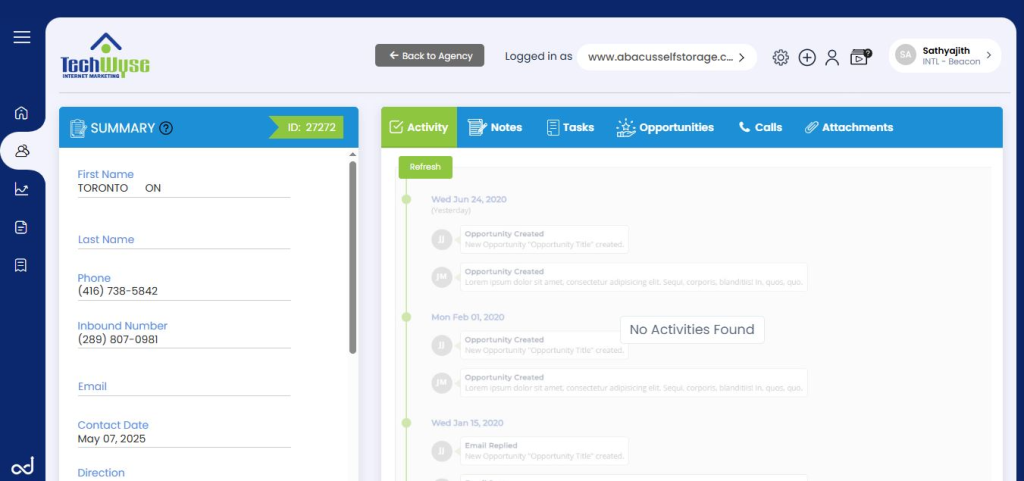
2.Call leads
Phone calls are a crucial way for businesses to engage with potential customers and convert them into buyers. Callers are often more interested in making a purchase than people who fill out a form.
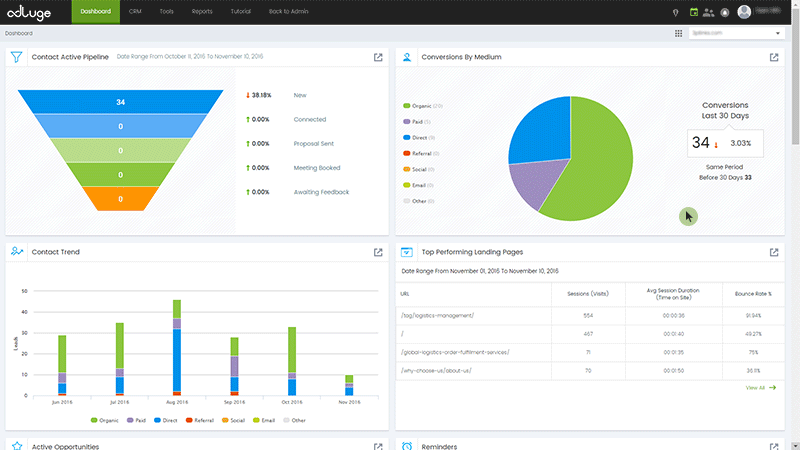
How to Test Adluge Lead Tracking From Website Forms
For testing leads, we need to ensure tracking in different mediums by passing some url parameters along with site url.
- If your site has a pre implemented Adluge visitor tracking code these sessions will be stored cookies and passed to all the navigation throughout the website. For checking test leads we need to imitate the test urls in an incognito mode. After checking each medium, please close the window and try with a new session to track leads separately.
- Also ensure different mail ids are used to check forms like 9, beacon1@techwyseintl.com, beacon2@techwyseintl.com etc to get tracked each leads separately.
- Please ensure techwyseintl.com mail id used for testing tracking since it is programmed for making spam leads on Adluge. Otherwise each test lead will be counted as a new lead on Adluge, it will affect over all lead count from the website. Also there will be lead notification from adluge when a new lead arrives, so it will send multiple lead notifications to clients if we do not use mentioned test mail ids. So please ensure all test leads end with @techwyseintl.com mail ids.
- In some cases we need to check with multiple mail ids while testing form mail delivery on different platforms. In that case please ensure those leads are moved to the spam folder of adluge (example test using personal account and temp mail accounts).
Lead tracking from the forms Examples
Now we can check the form lead tracking in different mediums. And we can start with a direct medium. This medium is used to indicate the user directly visits the site.
Example : https://www.techwyse.com/
Note : Since we have been using techwyseintl.com email ids for testing purposes we need to check the spam option under status on the left sidebar of the table. And click the apply filter button to display the spam leads.
Note : Since the urls are not updated in the tracker the staging site forms have only been tracked as direct leads always.
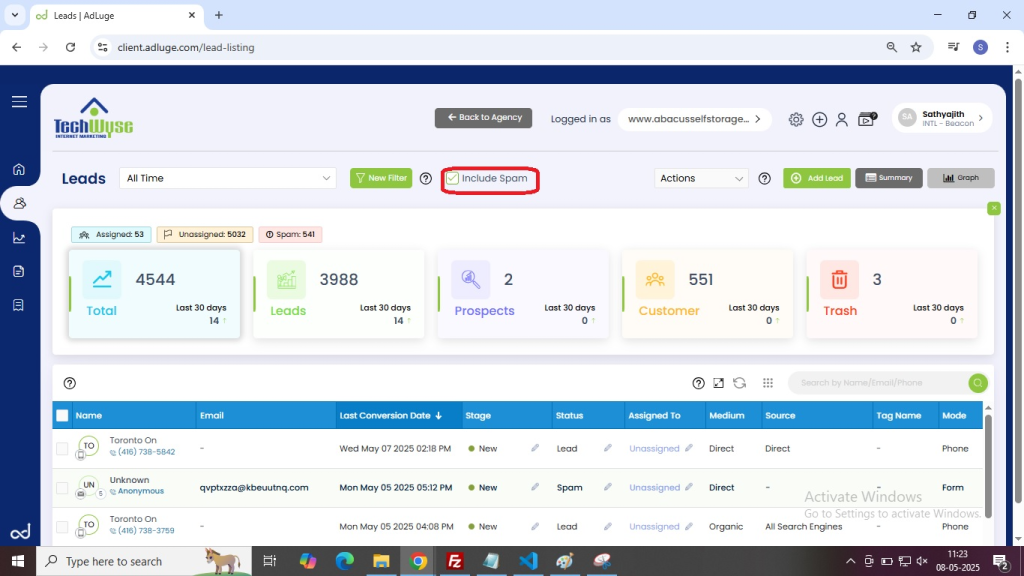
It will display a sorted list containing your test leads. Form submission from the direct visits tracked as direct as medium.

Organic Leads
The organic leads are leads which track from the organic visit to the client site. In this case the user will be found site after search of a website in any of the search engines like yahoo, Google or Bing etc.
We can test this by visiting the site from google search for live sites or we can imitate organic visits by adding some url parameters like below example.
Example : https://www.techwyse.com/?_vsrefdom=google.ca&utm_source=gsecreoogle&utm_medium=organic
OR
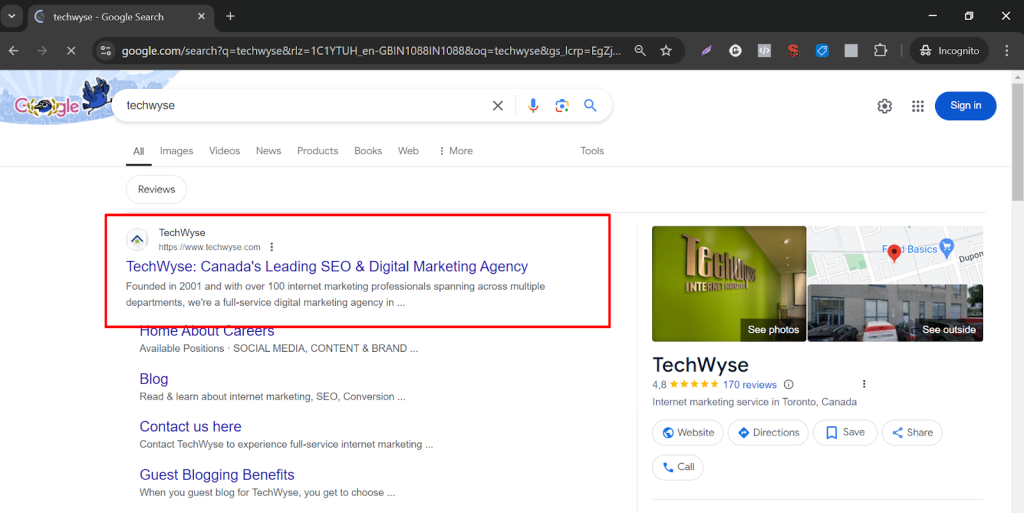
After submitting forms by visiting from any of the above urls. We can find our new lead will be tracked as organic lead on the Adluge.

Paid or PPC Leads
These leads are being generated from google ads url. And we can test these leads by visiting a site clicking google ads links on google search or we can mock the url by adding some PPC parameters along with the url.
Example : https://www.techwyse.com/?utm_source=google&utm_medium=cpc&utm_campaign=Veloce&_vsrefdom=cpc-google
OR
With google ads link like below . Mostly landing pages are used for the google ads services.
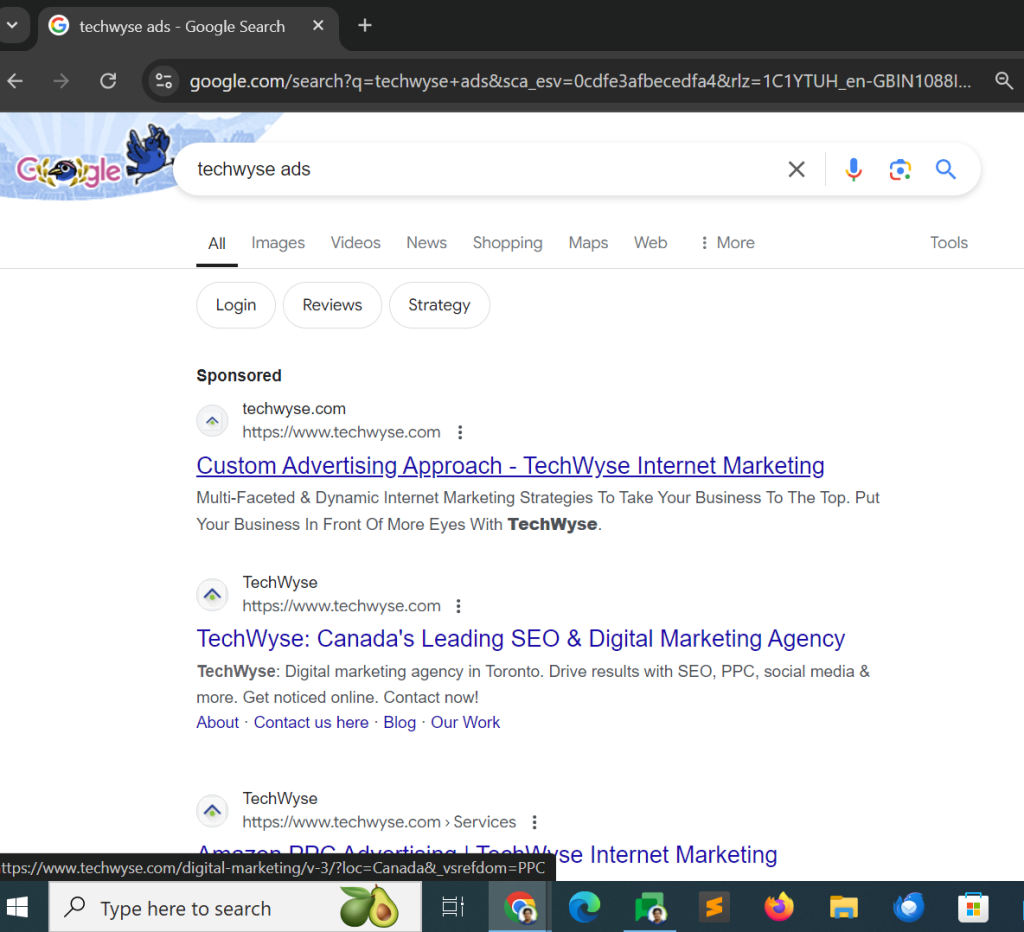
If the tests are successfully completed you can see the leads are tracked as paid on Adluge.

Move a test lead into spam in Adluge.
Navigate to the leads page please click the Leads menu after login to a specific client site dashboard as mentioned earlier.
Client Dashboard ->Leads
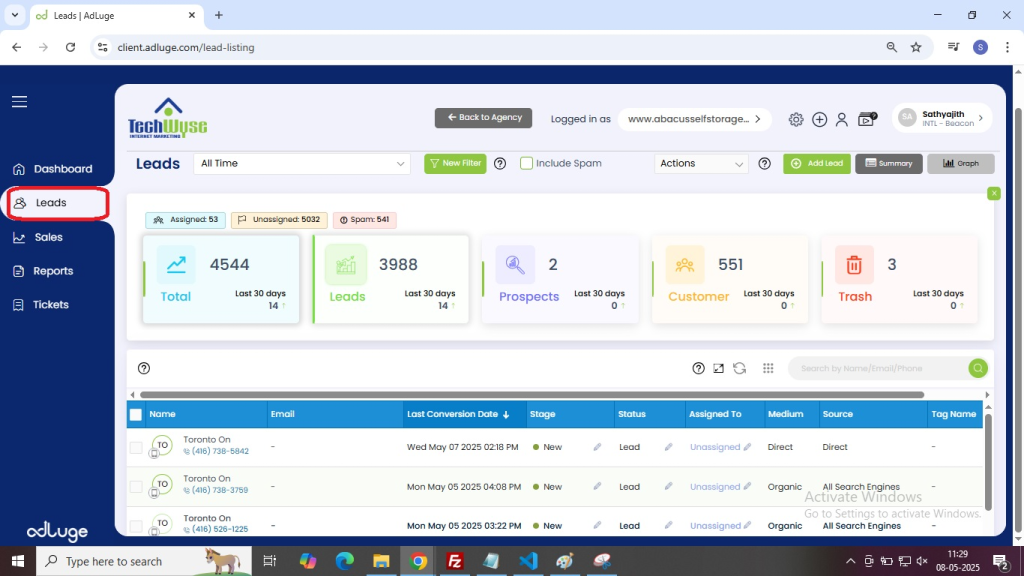
By clicking the leads menu like above you will be redirected to the client’s lead page. Here we can have a table of leads list along with a checkbox as the first column in the table.
Please click the checkbox along with the spam lead to move to spam section.
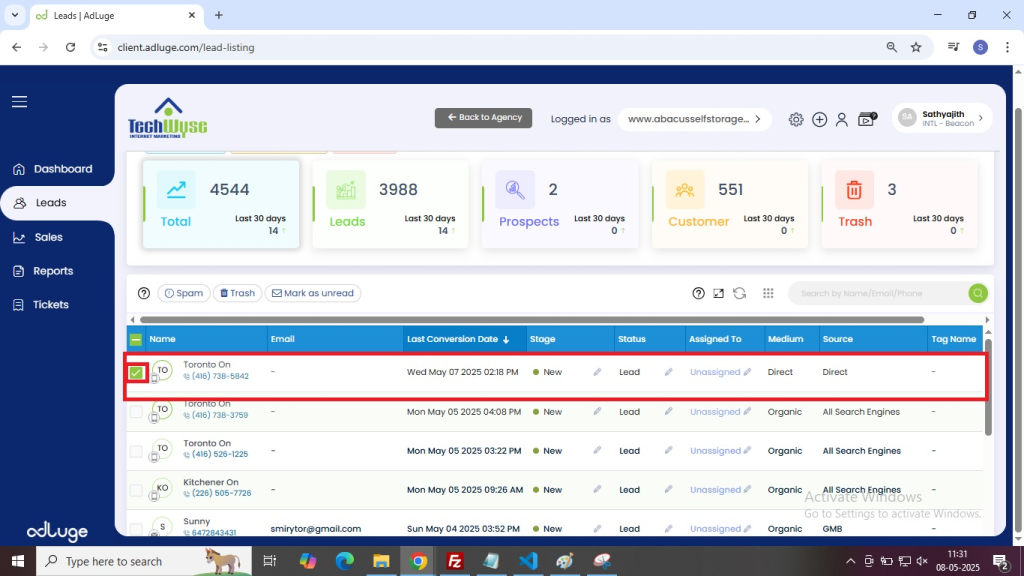
After clicking the checkbox a new action will be displayed along with the contacts title of the leads table
Click spam to make the marked lead spam.
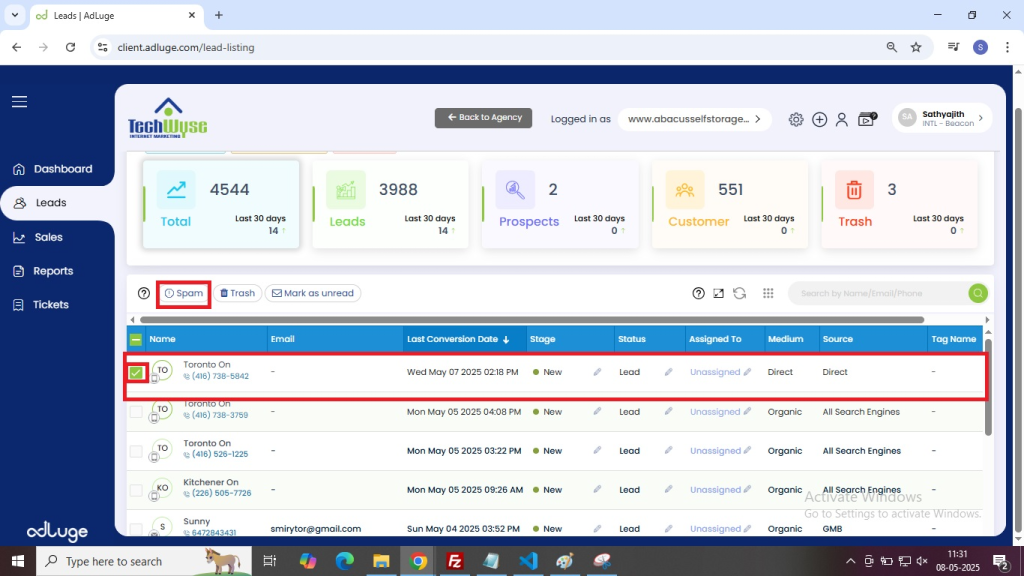
By clicking the spam button it will display a prompt like below , please click Ok to proceed with the update.
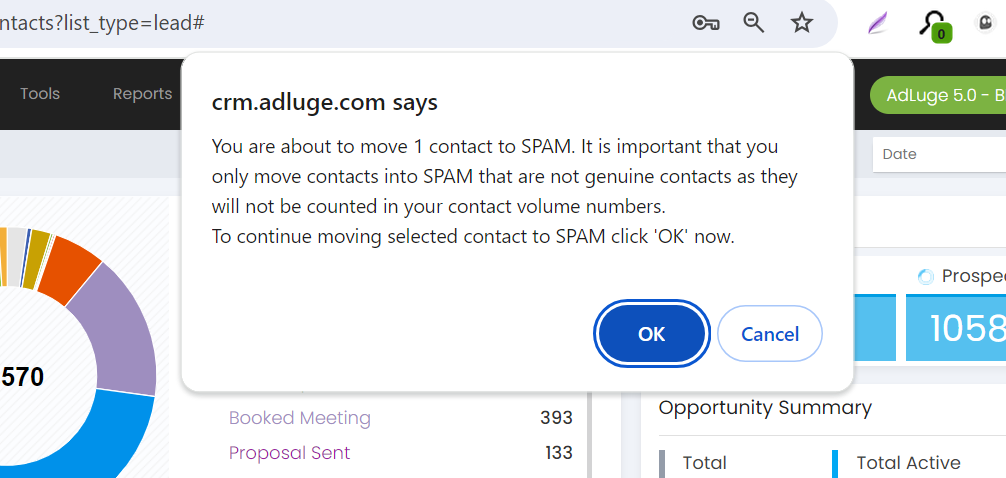
After successful full update you will get notified as screenshot like below.
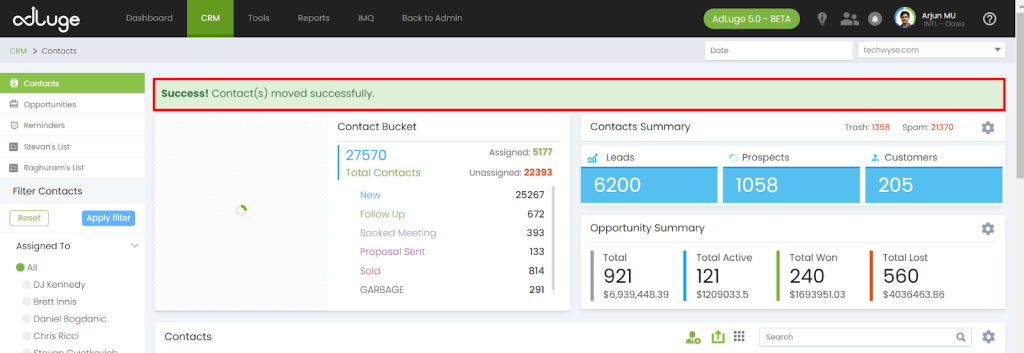
Activate Lead alert to clients.
After activating lead tracking on client sites on UM requests
need to ensure that lead alerts have been activated to client users.
For this we need to click on the users tab found on the top right corner of the website.
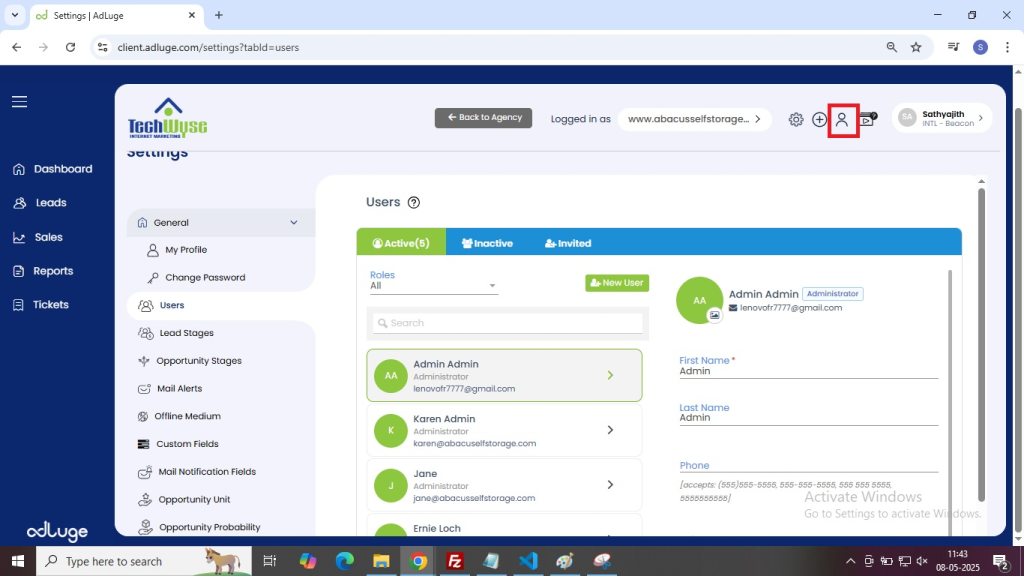
It will redirect the users page here so we can have all the users list currently active for the specific client.
Click the lead alert check box with the user it will display a confirmation box like below , please click ok to continue.
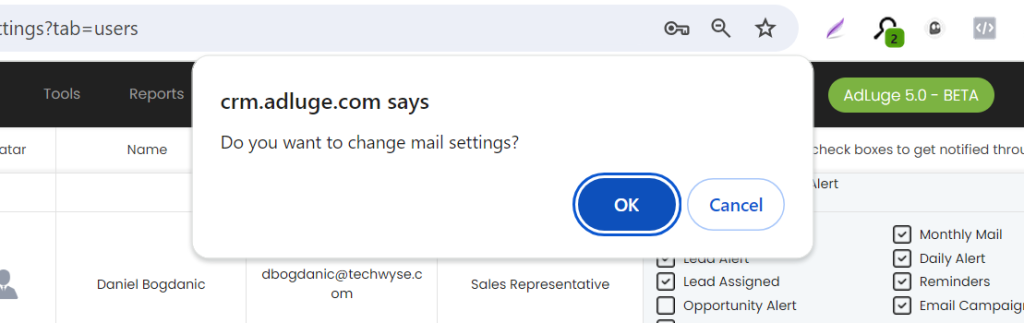
To deactivate lead alert please uncheck the lead alert option along the user you want to deactivate alert. It will display the same popup like above. And you can click the Ok button if you want to proceed with the update.
Adding New Users to Adluge client Accounts
For adding new client users to adluge, Click the ‘ + ‘ button found on the top right corner of the page.
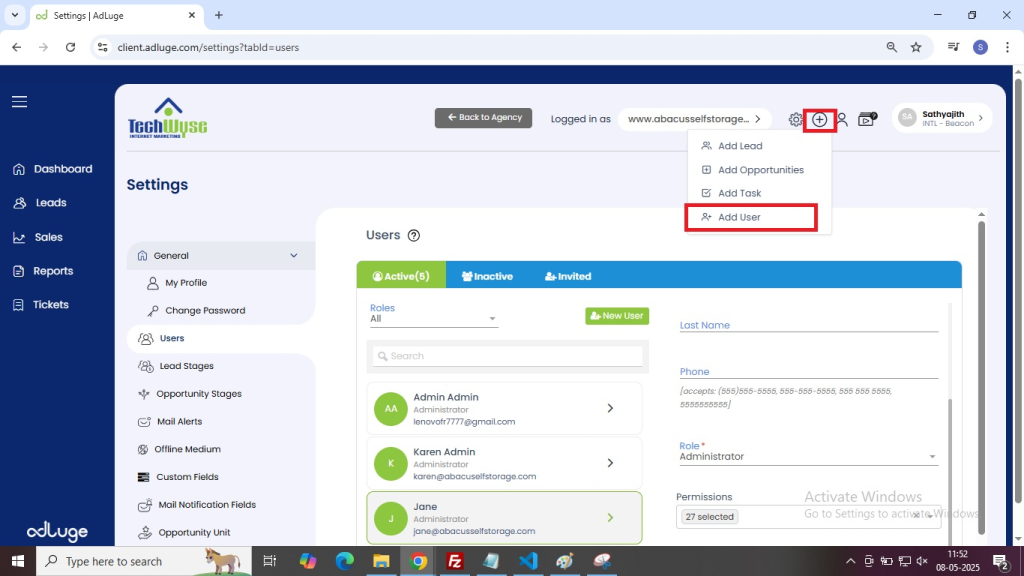
After clicking the button, you will be redirected to add a user page. Please fill in all the required fields and click the add user button to continue. Please copy the email and password to the safe place to share it on the request ticket.
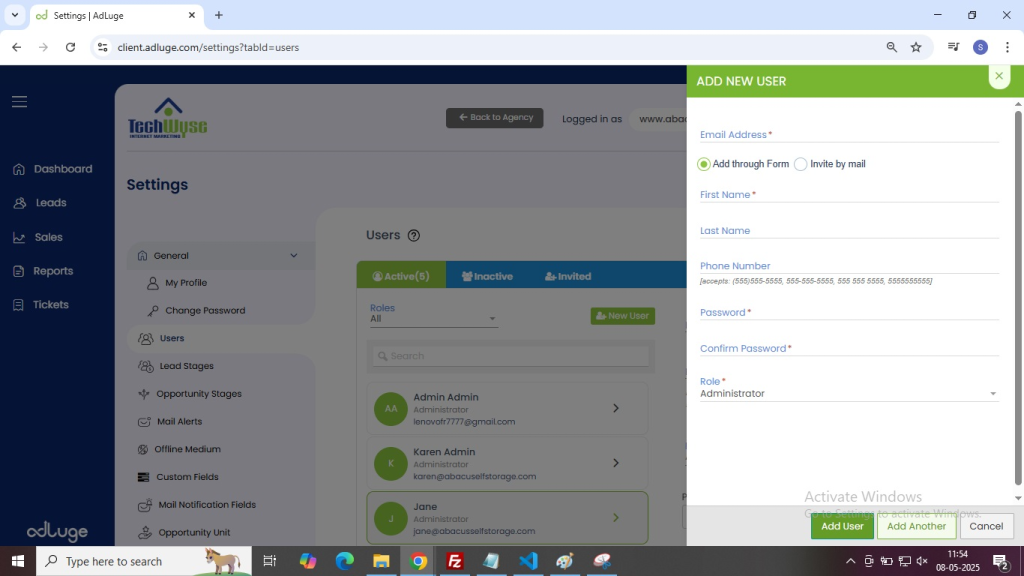
It will be redirected to the users list here we can find the user on the top of the list.
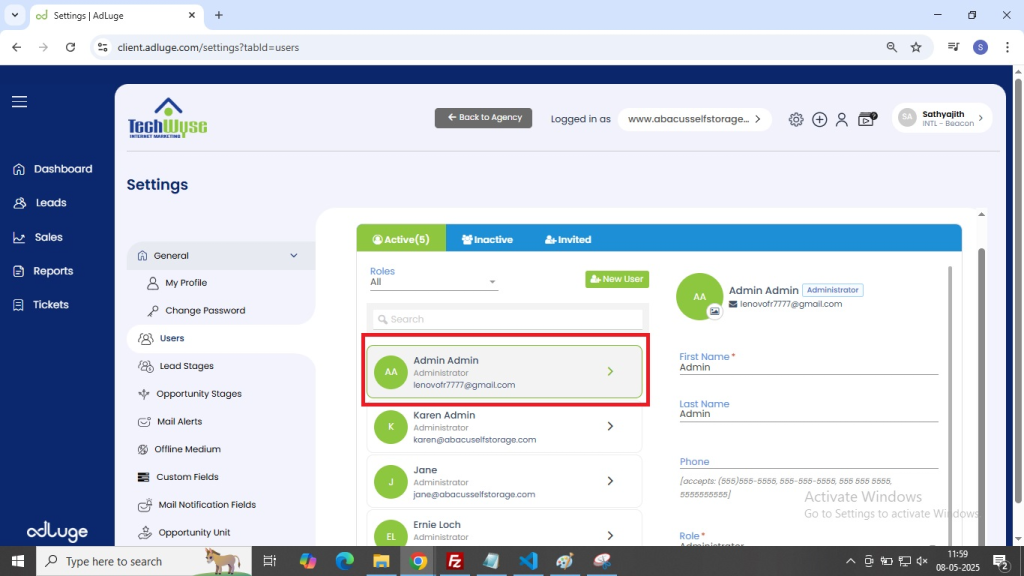
Editing/Deleting Users from Adluge client Accounts
Please click the user from the Users Table . If you choose the deactivate option it will be prompted like below. Here we can option to reassign contact of that person to other users.
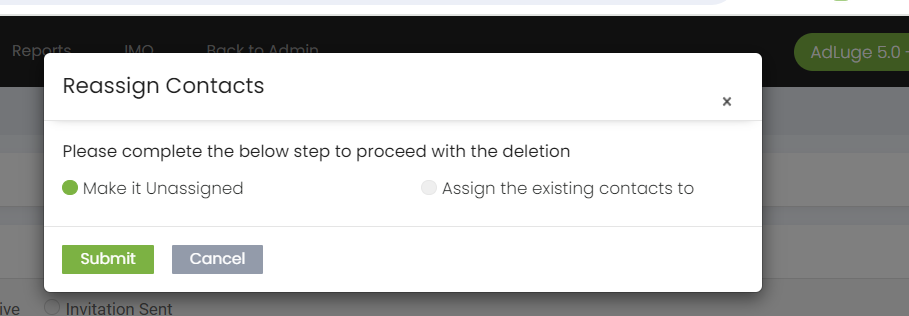
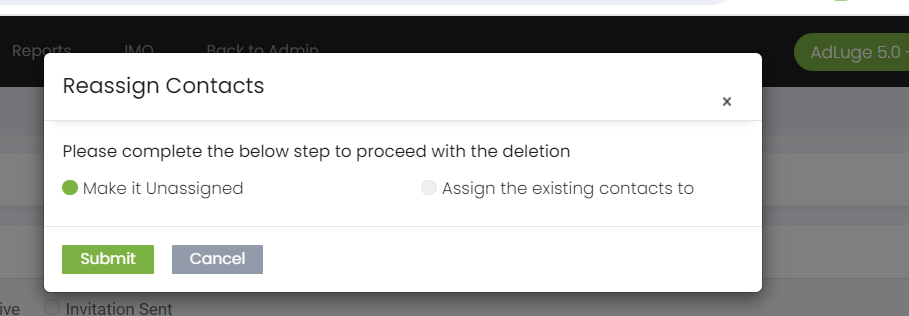
After clicking the submit button, user will be get deleted from adluge will be notified as follows after successful removal of the user.

Displaying more Lead details on the listing Page
We can have the option to choose or switch the fields that need to be displayed on the adluge leads table. Please hover the table symbol on the top of the table to continue. It will display a popup like below.
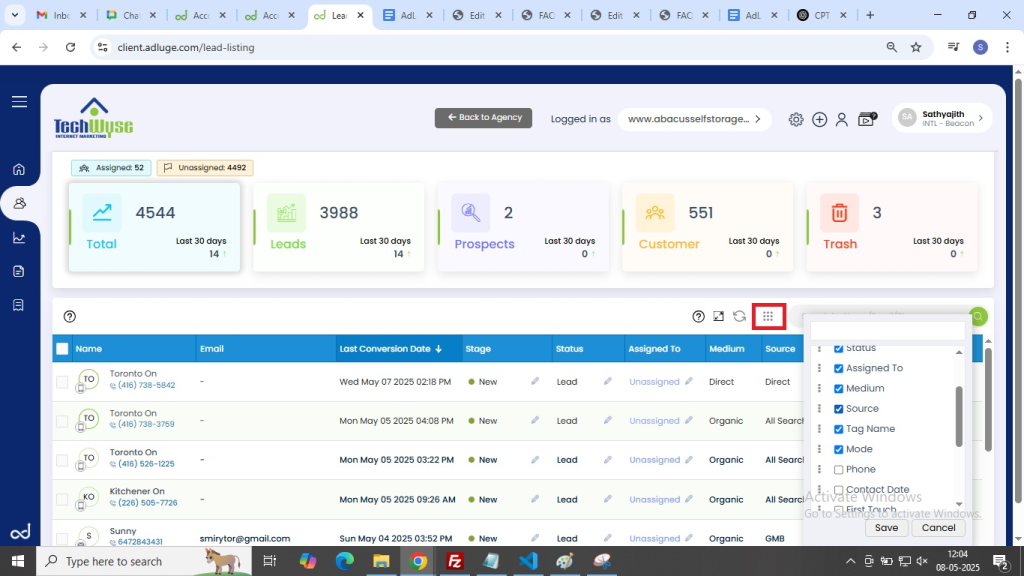
Here we can have the option to choose the fields we need to add to the table by clicking the checkbox along with each column names add also uncheck any of the currently active columns and click the apply button to proceed.
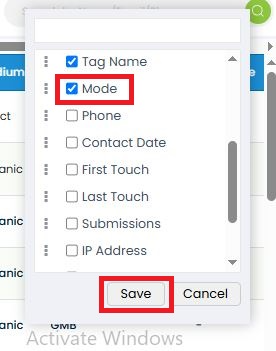
After saving the settings table will be refresh and you can found new updates on the table.
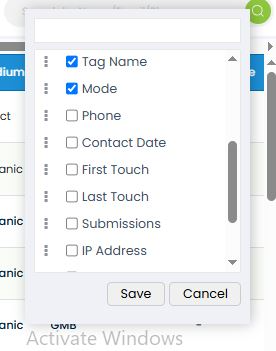
The above options can be used when we need to rearrange columns on the table. We can use the drag and drop feature with an active field for this and click apply to save the changes.
We also have the option to export the lead data in CSV format.
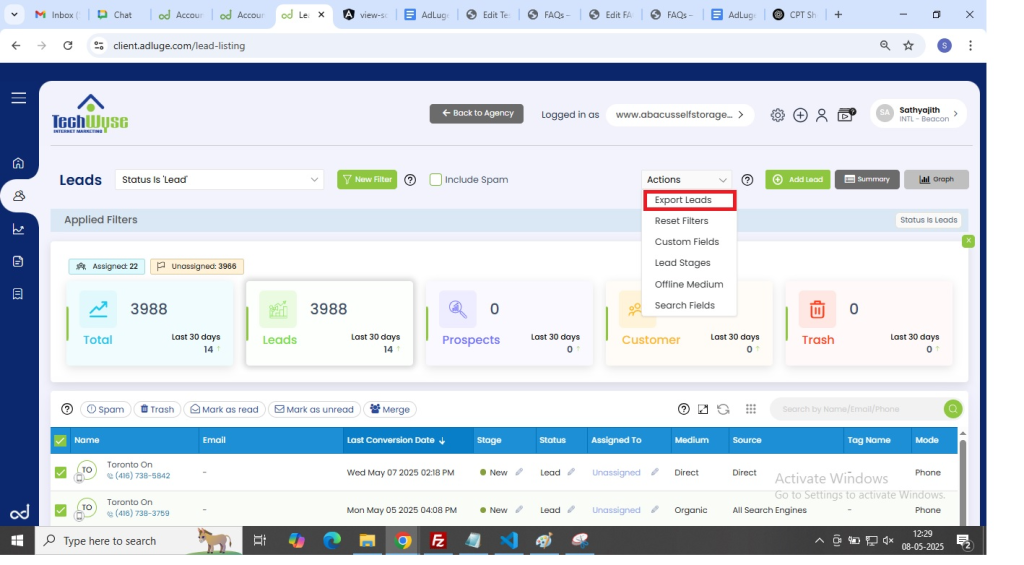
Other Reference docs.
Other Reference docs.
GoogleGCLID AdLuge Tracking Click Identifier (GCLID): Definition
Google Click ID (GCLID) is a parameter passed in the URL with ad clicks, to identify the campaign and other attributes of the click associated with the ad for ad tracking and campaign attribution. In Google Ads, this is enabled by turning on the auto-tagging setting. It’s required for Google Ads website conversion tracking and also used to link data between Google Ads and Google Analytics. It can also be used in conjunction with features like offline conversion tracking.