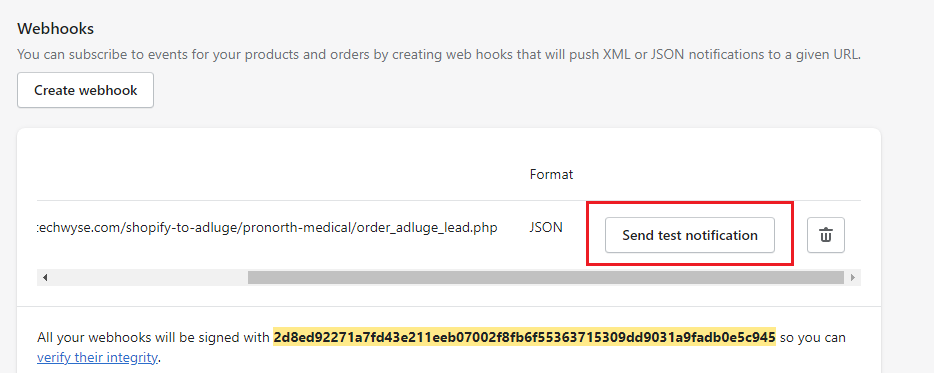To track the purchase details to Adluge,
- Create a order_adluge_lead.php file
- Create “order creation callback” in shopify webhook for adluge tracking
Step 1 : Create a order_adluge_lead.php file
Download the following file and unzip the file
Rename the folder name to client’s name. If the client’ name is PronorthMedical, then rename the folder to PronorthMedical
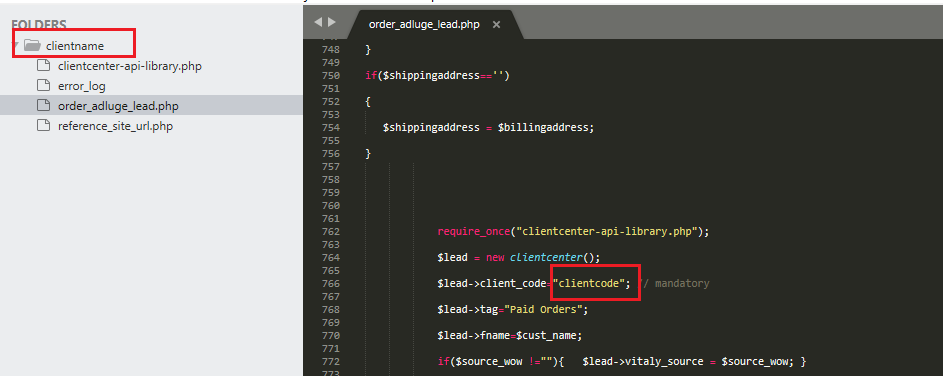
Update the Adluge client code in order_adluge_lead.php file
Finally upload the folder to https://3rdpartysites.techwyse.com/shopify-to-adluge path
Call the order_adluge_lead.php file using shopify webhook
Example :
Step 2 : Create “order creation” callback in shopify webhook adluge tracking
After shopify login, click the settings in the left sidebar and select Notifications from the new window. Scroll down to bottom of the page
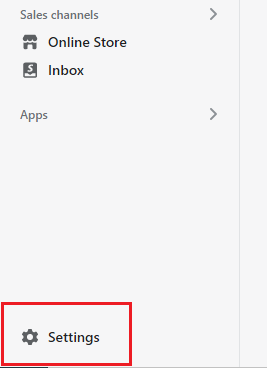
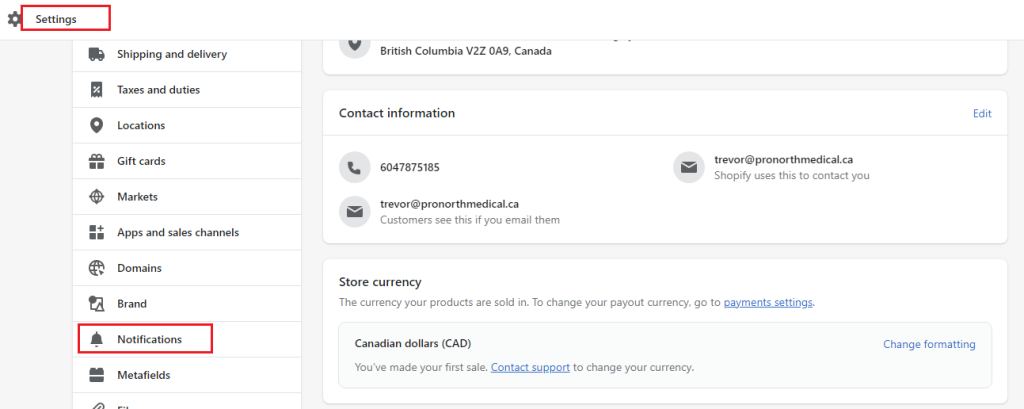

Create a new webhook by clicking the “Create webhook” button
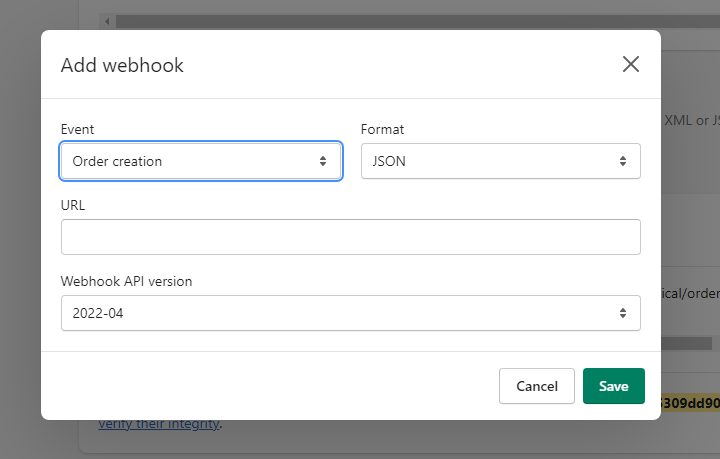
Fill the form like the screenshot. Place the order_adluge_lead.php file path (https://3rdpartysites.techwyse.com/shopify-to-adluge/clientname/order_adluge_lead.php) il the URL field
After successful webhook creation, place the shopify_app_secret in the order_adluge_lead.php file
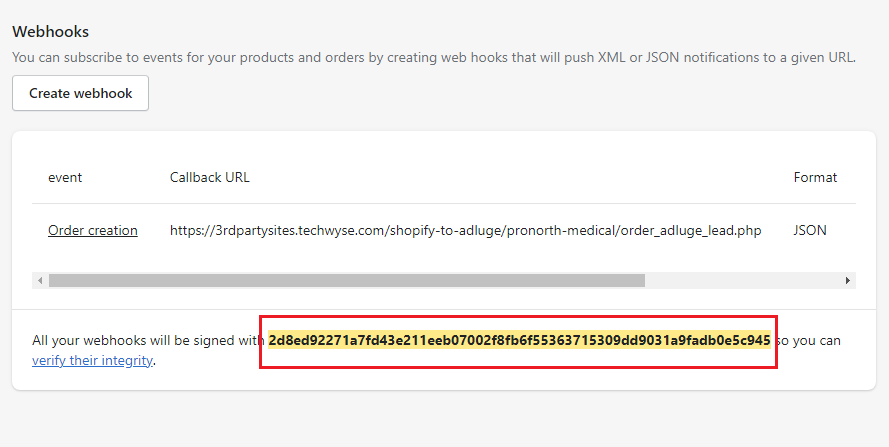
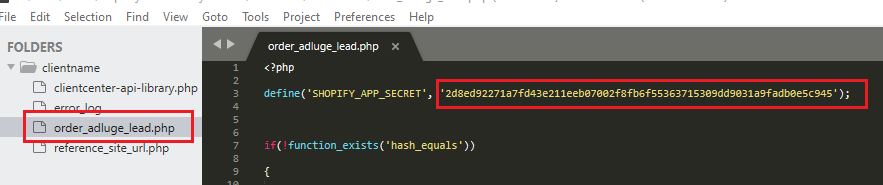
Click the Send test notification button to test the tracking without purchasing the products