Need to inform the admin team and take proper backup of the site. Verify backup files before proceeding with upgrade. Please take relevant screenshots WP Updates page and Plugin page before proceeding with updates.
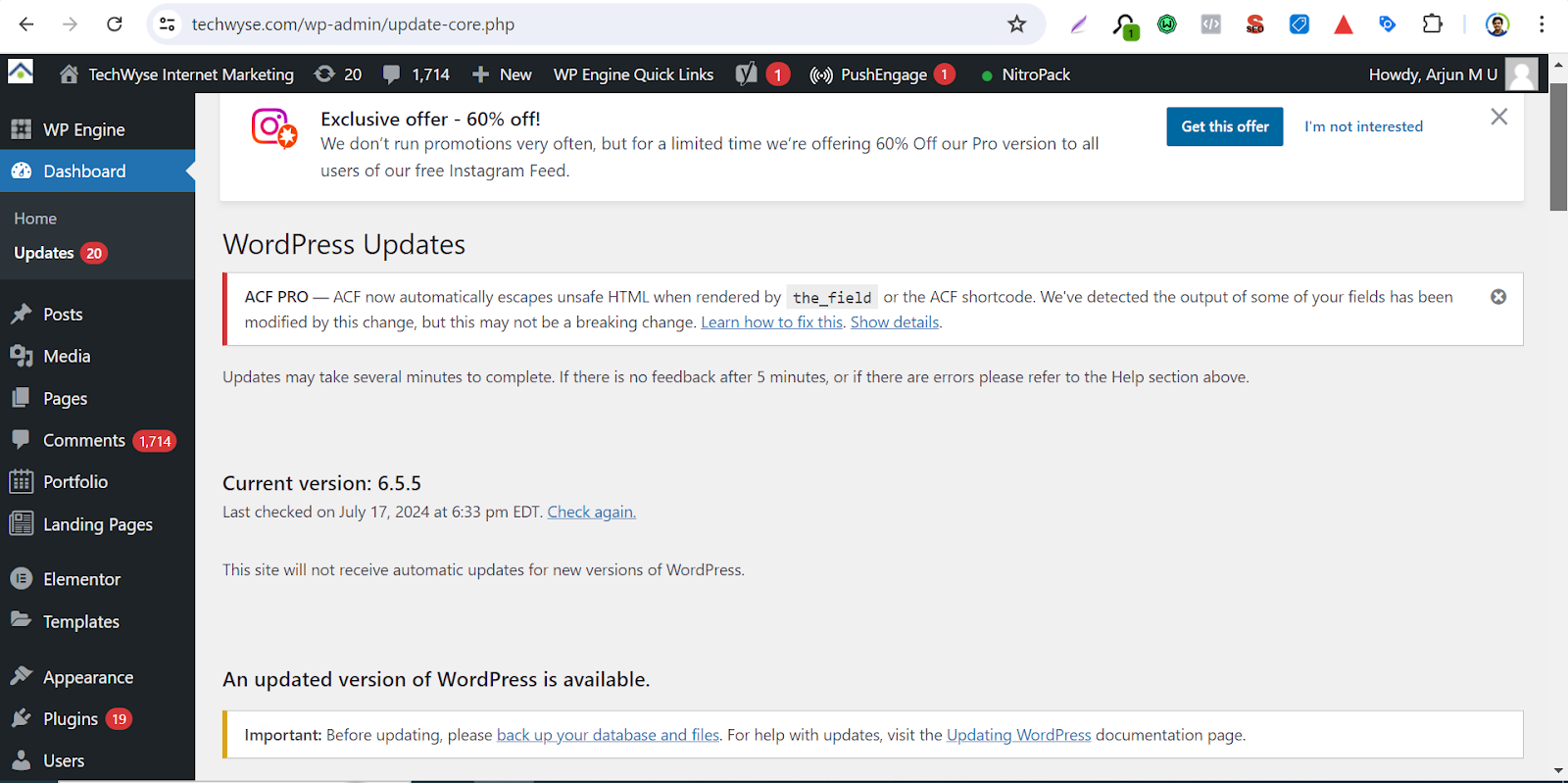
Please take full screenshots of the pages to see all the information.
Please keep a copy of the current version and new version details of the plugin and wordpress to a file to add information in the ticket after the update process to know which plugin and wordpress are upgraded to the new version.
WordPress Upgrade
- For updating WordPress we need to go to the wordpress Update menu under the WordPress Dashboard menu of the sidebar. https://www.techwyse.com/wp-admin/update-core.php
- Here we can find the Upgrade to new version button like the screenshot below When a new version of wordpress is available and our server supports its requirements like disc space and php version etc.
Please click the Upgrade to Current Version button if we need to proceed with the WP Upgrade Process.
Please take a screenshot of the latest version of wordpress after upgrade; to attach the document section of the Workluge ticket.
Plugin Updates
- To Upgrade to the new version of the plugin we need to go to the plugins listing page by clicking Plugins menu WordPress sidebar menu.
Example : https://www.techwyse.com/wp-admin/plugins.php
- We can find the plugins have updates as highlighted on the page like above screenshots. Please copy the version details of each plugin that needs to be updated to a file to notify tickets which plugins are updated from which version to which version.
After that we can click the update now link along with each plugin, recommending to upgrade plugins one by one to identify if any plugin can cause issues on site after upgrade.
After a successful upgrade we can find a notification like this for each and every plugin to update.
- After plugins upgrade please ensure to take a full screenshot of the plugins page to attach on the document section of the Ticket.
WordPress Functionality Check
- After each and every plugin and wordpress upgrade we need to check plugin functionality throughout the site.
- Before that we need to Update Salt key on the wp-config.php on the root folder of the website.
- We can generate new salt keys following link : https://api.wordpress.org/secret-key/1.1/salt/
- Just copy the Salt key from the above site and replace the section in above screenshots.
- Note : if we are using api based SMTP authentication we need to re authenticate SMTP after the saltkey update. Because we are using wordpress salt values to hash the SMTP credentials to store on the database . For more info about re authenticate SMTP credentials in common used api platforms are available on the following link : https://docs.google.com/document/d/1qkSIDovPnfVk4lXgFVZhPuL48xgwv59GNtLos9sV5Qc/edit?usp=sharing
- After changing the website salt key you need to re login to the website admin panel for the further checks.
- Please take screenshots of the newly added salt key and attach it in the wp upgrade request ticket.
- Test each module by adding , editing and deleting test posts and ensure it will be working fine. Example blogs and other custom modules like blogs, faq and testimonials etc.
Create a test page and ensure editor and designing tools divi builder, elementor and other default editors are working fine after upgrades. Randomly ensure the current pages are editable also. ( Please ignore if site have already have major editor issues as existing and please mention about this is work request , before that please try to fix if it is possible )
Ensure media uploads are working fine by uploading test images . After test, don’t forget to remove your test posts and images from the website.
Then scroll down to Reading Settings under Settings menu and ensure Discourage search engines from indexing this site option is unchecked for the live sites. Otherwise it will block indexing of the site google like search engines.
- Please take a screenshot of the reading settings page and attach it in the document section of the upgrade request.
- Then click the Discussion settings below the Reading settings menu and ensure the “Allow link notifications from other blogs (pingbacks and trackbacks) on new posts” option is unchecked.
- And ensure to take a screenshot and attach it in the document section of the site for future reference.
Run a security scan on the wordfence and address the issues found on the scan if possible and ensure there is no malicious activity currently active on the website.
- Please ensure xml rpc authentication is disabled on wordfence -> login security -> settings.
- Please take a screen of xml rpc authentication for attach in the request ticket.
- Please ensure the hide wordpress version is checked on the General wordfence options in all options menu of the wordfence.
- Then scroll down to the Brute Force Protection section and limit the login attempt to 5 per each time. And take the screenshot and attach it in the document section.
- Don’t forget to click the save changes button on the top right corner of the site to ensure changes are stored in db.
- Please ensure all the caches are cleared in the admin panel after each upgrade. You can find the purge cache option on the top bar of the admin panel
- Also ensure the security scan alerts are sent to twadmin@techwyseintl.com and attach the screenshot in the document section.
- If you are using a really simple ssl plugin on the site please ensure the following options are enabled and the site is loading on https version only.
- Settings -> SSL & Security ->Settings -> SSL ( ensure PHP 301 redirect and Mixed content fixer options are enabled ) and click save button to store settings on db.
- If you are using permalink manager on a site that does not support .htaccess file so you can use below settings to enforce the canonical url recommendations like https and www version or trailing slash etc, please ensure db contains correct url format .
- For the other servers you can force https loading issues via adding following codes on your .htaccess file
Screenshot 1: here is the example code of the blocking directory listing public folders and // and trailing slash recommendation for the seo.
Screenshot 2: Here is the example .htaccess code enforcing http redirect.
Screenshot 3 : Here is the example code for www redirection enforcing in .htaccess file.
- Install or Ensure the Headers Security Advanced & HSTS WP plugin to ensure header security option enabled on the client site.
- After installing or checking plugin clear the cache and enure site contents are loading fine if any problem find please try plugin options provided for troubleshoot the errors and scan header security options on the following site : https://securityheaders.com/
Screenshot 1 : You can find plugin settings under wp settings menu.
Screenshot 2 : security headers scan result
- Please take a screenshot of scan results and attach it in the document section of the request.
- Ensure
plugin is used to rewrite or hide the default wordpress admin url.
- You can find new settings under the general settings page after plugin installation for add new login url.
- Add url and press save settings to apply the changes to the website add new url details to 1 password .
- Please reset credentials of all the major user access like administrators and editor if the client is under support contract and also activate 2fa settings.
- Here is the steps to implement 2fa for the support contract client : https://docs.google.com/document/d/1VhKg2Lx6OegqXkKAS7vioF0iYztrauYksToCITHVn_I/edit?usp=sharing
- After activate 2fa please share respective screenshots for users like twbeacon and twadmin and twcan with respective mail ids twbeacon@techwyseintl.com, twadmin@techwyseintl.com and pm@techwyse.com and share screenshots scan codes to admin team.( Not found any users like above please create new users with above info )
- Also ensure grace period is activated for all other admin users and editors and tag respective AMs to inform the client.
- Please tag the admin team to update cpanel and FTP credentials periodically.
- Please ensure all the latest credentials are added to 1password.
- Ensure both malcare and wordfence are active on the client site , Otherwise please install those plugins and coordinate with the admin team to connect with the client site.
- Run xenu and ensure no broken links found on the site. In case found please tag seo lead to get the proper redirection urls.
- Please take a screenshot of scan results and attach it in the document section of the request.
- If the xenu facing timeout issues scan important urls through broken link checking tools like brokenlinkcheck.com and www.drlinkcheck.com
Put the url in the below field and click the scan button to proceed.
Issue url will be listed here
After getting the redirection url from seo we can fix it by adding 301 redirection to .htaccess file or using any redirection plugin for wp engine like servers.
- Check and ensure all the forms in the site working properly.
- Ensure proper client side validation enabled for forms.
- Ensure proper server side validation like Google recaptcha are active on forms.
- Ensure proper mail delivery from the forms
- If facing any issue with mail delivery please try to fix using following recommendations : https://docs.google.com/document/d/1qkSIDovPnfVk4lXgFVZhPuL48xgwv59GNtLos9sV5Qc/edit?usp=sharing
- Ensure thank you page redirection after form submission and conversion tag triggering for PPC clients.
- Ensure Adluge tracking in Direct , Organic and Paid mediums.
- Use the below links for accessing urls from a specific medium.
Direct : https://www.clearviewinstitute.com/
Oraganic : https://www.clearviewinstitute.com/ ?_vsrefdom=google.ca&utm_source=gsecreoogle&utm_medium=organic
Adluge Tracking Reference Doc : https://docs.google.com/document/d/1Bqwws1tssbU_hrw85bTKyakGBluT2pP1x23G29dM2RQ/edit?usp=sharing
- Ensure tab functionality works fine on forms.
- Ensure mail template and its contact numbers are direct numbers
- If the site has specific concerns and existing issues please update proper note regarding them on ticket ( Third Party form validations and Mail templates and information mails).
- If the site has only information mails please attach screenshots of verified mails.
- Ensure all the pages are loading properly.
- Ensure sitemap.xml and robots.txt are working fine.
- Ensure thank you page is under noindex, nofollow robots tag.
- Ensure all the relevant pages are index,follow robots tag.
- Ensure tracking code on the site.
GCT Code
3.Callluge code
4.Adluge tracking code
5.Facebook Pixel code
6.GCLID tracking script for Adluge
- Ensure any of the tracking code present on the site as per client callluge and adluge services
- Ensure Call Tracking codes are triggering properly in paid , organic and direct mediums with rewrite options on the callluge site.
- Login to callluge site using below credentials.
Username : beacon@techwyseintl.com
Password : dMQSUO9L9uci
- Navigate to Manage clients choose the client profile and click the login button along with it.
After login you have to redirect to the campaigns menu
And check each medium by appending the following parameters url .
Direct : https://www.clearviewinstitute.com/
Oraganic : https://www.clearviewinstitute.com/ ?_vsrefdom=google.ca&utm_source=gsecreoogle&utm_medium=organic
- Ensure tags are triggering using Google Tag Assistant tools.
- Ensure breadcrumbs and staging selections are working fine on the website.
- Add proper notes regarding existing issues on the client site.